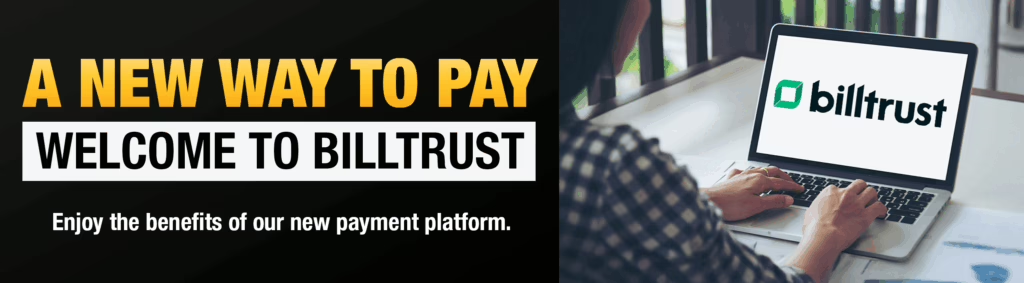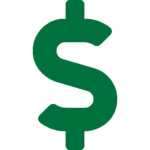Vermeer Texas-Louisiana is now accepting payments through Billtrust!

Billtrust is replacing MyDealer, so sign up for an account today! Paying your invoices just became simpler. This online portal allows you to tailor your online billing and payment experience through a secure portal. With this new service you can now view, search and pay your invoices in a secure digital space. You have direct control and 24/7 access to your invoices and payment history.With a Billtrust account, you can conveniently:
- Access and download your electronic invoices and statements,
- Make online ACH payments,
- Avoid mail delays, reduce costs and paper checks,
- Save time by scheduling payments,
- See payment history all in one spot, and
- Edit your account settings
All of your account payment information right at your fingertips – no matter where you are or where you’re working! Do business with ease with Vermeer Texas-Louisiana’s Billtrust Customer Portal today!
Getting Started
Use the button below to sign up. You’ll just need your account number and your most recent invoice. If you run into any issues, reach out to us at ar@eocinc.com.
Vermeer Texas-Louisiana’s Commitment to You!
For more than 40 years, Vermeer Texas-Louisiana has consistently grown to be the region’s leader in providing equipment sales and parts and service support.
Specializing in a wide range of underground construction, wood waste processing and tree care equipment, our success is your success and a big part of that is making sure you are able to conduct business with us easily and at your convenience. With MyDealer, we can offer you around-the-clock access to your financial account history with Vermeer Texas-Louisiana.
Boasting multiple locations across Texas and southern Louisiana, the Billtrust customer portal ensures our Vermeer-authorized dealership is ready to equip you to do more!